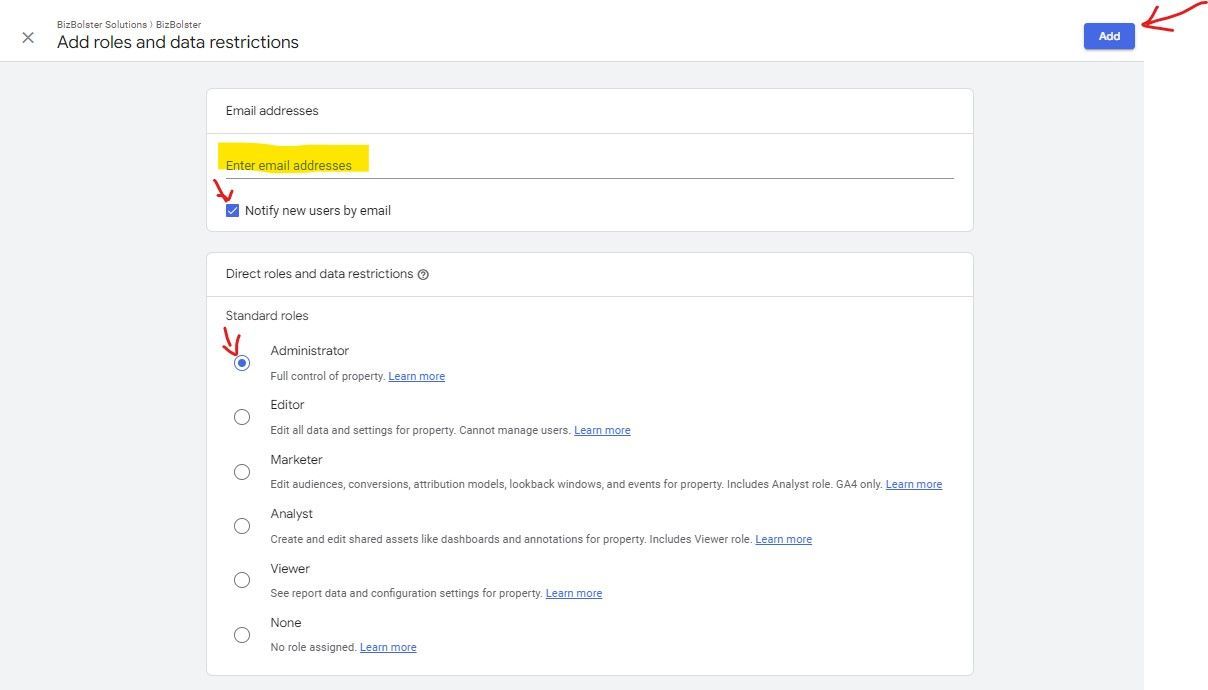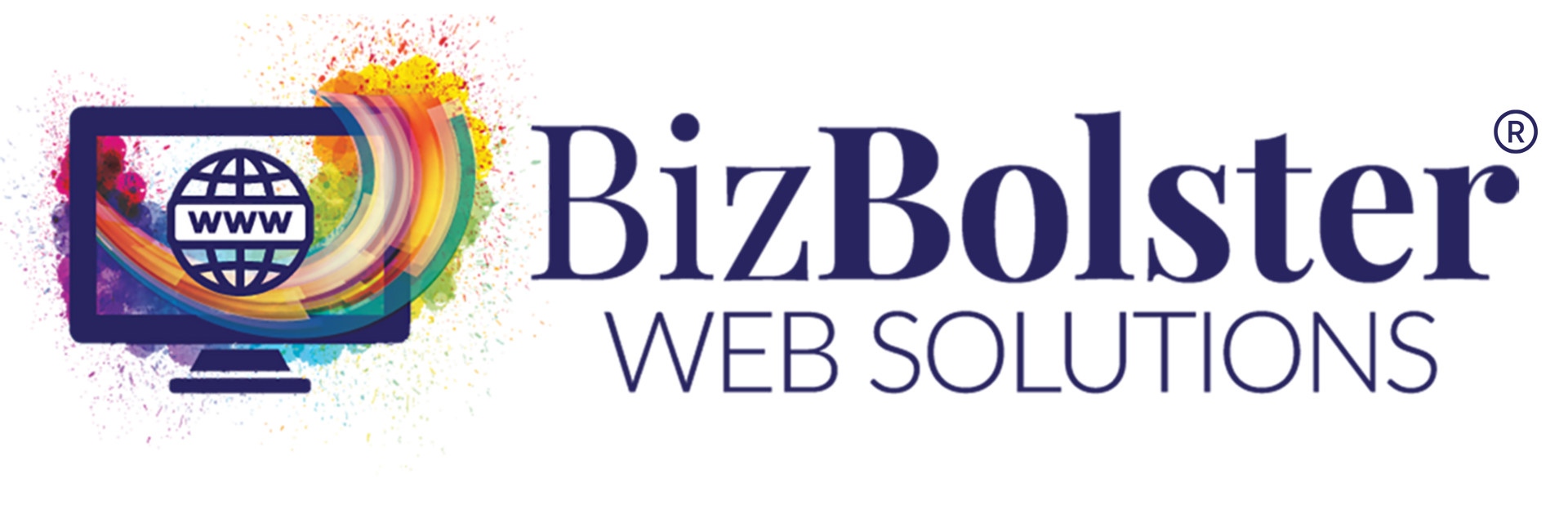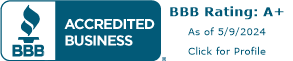Google Tools
ADDING AN ADMIN TO YOUR GOOGLE BUSINESS PROFILE ACCOUNT
Log into your Google account used to manage your Business Profile account and open your Google Business Profile settings on Google. (If it is already set up and you're logged into the correct Google account, just type in your company name and it will come up.)
Click on the 3 dots in the top right - across from "Your business on Google" to open the dropdown menu.
Click on "Business Profile settings".
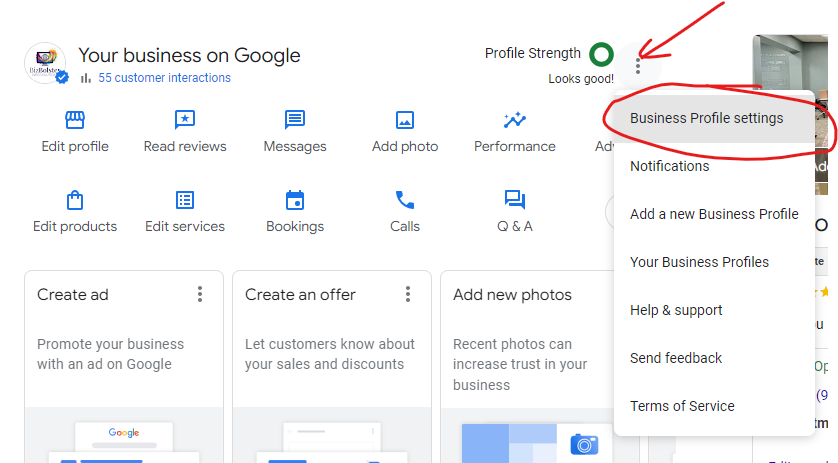
Click on the arrow for "People and Access".
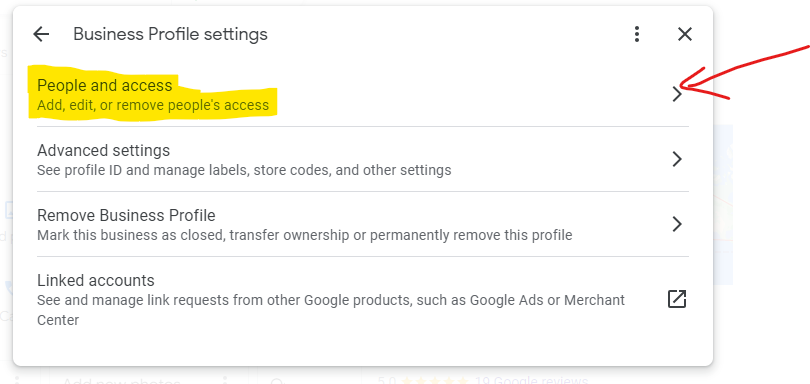
Click on "Add". In the Add window, enter the email address for the person you want to add to the account. If you are adding BizBolster, put lori@bizbolster.com.
"Manager" should be selected by default. If not, select "Manager".
Click on the "Invite" button and an invitation will be sent to the person you are inviting.
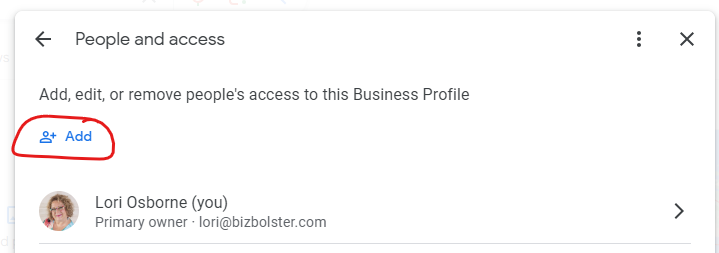
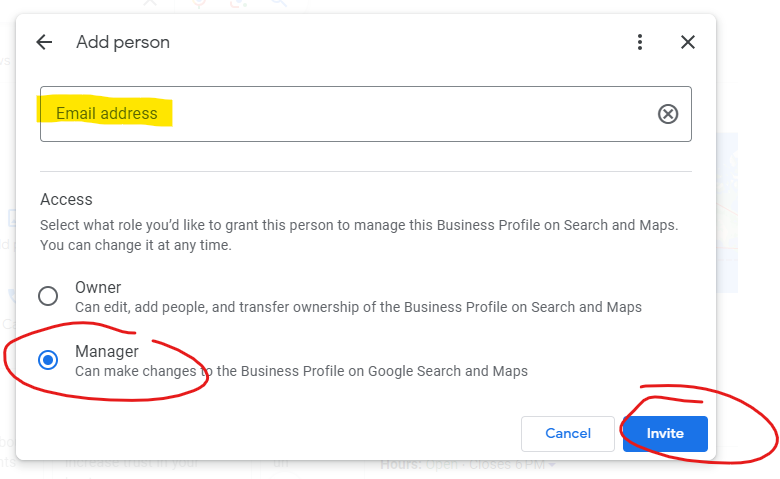
SETTING UP YOUR GA4 (GOOGLE ANALYTICS) ACCOUNT
Do you have a GA4 or Google Analytics account? If not, you need one in order to truly track your analytics with Google activity.
Click here for instructions on how to set up your GA4 account.
ADDING AN ADMIN TO YOUR GA4 ACCOUNT
Log into your Google Analytics account at
https://analytics.google.com using your Google admin account.
Next, go to the "Admin" wheel at the bottom left of the browser window and click it to access your Admin Dashboard. Once there, click on "Property Access Management" in the second column under "Property":
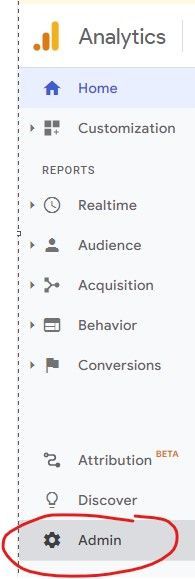
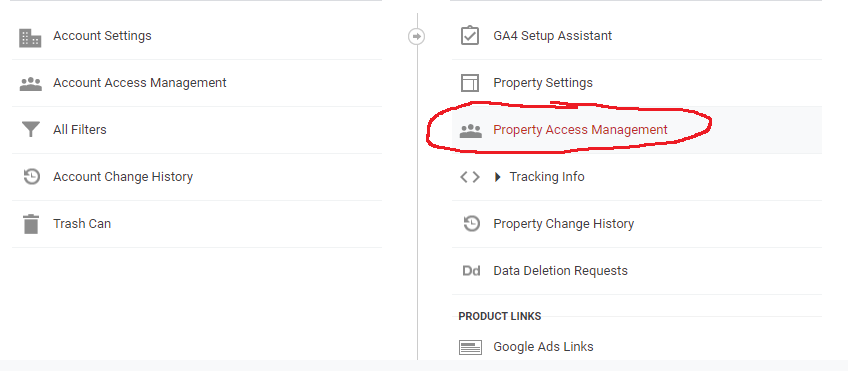
Once you are in Property Access Management, you will see who has access to your account.
Select the + in the blue circle in the top right of the screen to add another user.
Click on "Add users".
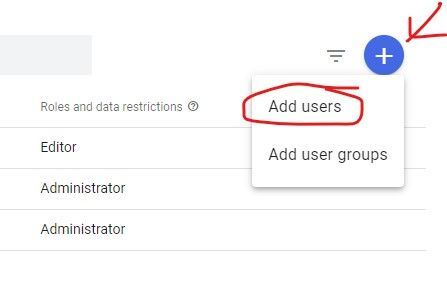
In the "Add roles and data restrictions" screen:
- Enter email address of admin you want to add (lori@bizbolster.com for BizBolster).
- Check the box "Notify new users by email."
- Select "Administrator".
- Click on the blue "Add" box in the top right.